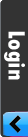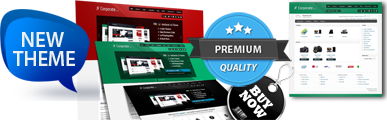Extensions
In fact most of AceSEF options/features are included in this section. Each component has its own options.
![Extensions]()
Install / Upgrade
You can quickly install a new or upgrade manually any extension by selecting the ZIP file and subsequently clicking the "Upload file & Install" button. Try to change your browser fi you came across with any issue.
This is a fantastic feature of AceSEF. After you've made changes on 1 or more extensions you can Delete the URLs of those components by just selecting or filtering them and then clicking on Apply.
Ext. Status
From this field you can upgrade, get or order an extension. Click here to learn how to upgrade commercial extensions automatically.
1. AceSEF extension (recommended)
2. Component's router ( file written by the proper component developer(s) )
3. AceSEF basic router
If you install a new extension, the router will be set automatically to AceSEF extension router type (the recommended one). Component's router file is written by the proper component developer(s). You can also use AceSEF basic router or if you don't want to rewrite URLs for any component you can select the last option, "Disable SEF", so that URLs will remain as the default Joomla! style.
![Extensions-Options]()
![Extensions-Options-1]()
![Extensions-Options-2]()
![Extensions-Options-3]()
![Extensions-Options-4]()
![Extensions-Options-5]()
![Extensions-Options-6]()
Combined List : AceSEF will combine for you both lists, global list and extensins' list.
Combined List : AceSEF will combine for you both lists, global list and extensins' list.
Install / Upgrade
You can quickly install a new or upgrade manually any extension by selecting the ZIP file and subsequently clicking the "Upload file & Install" button. Try to change your browser fi you came across with any issue.Toolbar
Uninstall
You can select one or more extensions and uninstall them on the fly. Note that if you perform the install or uninstall action, the URLs of the proper component will be deleted, with the exception of Locked URLs.Save
Saves the changes you've made with "Router", "Custom Prefix" and "Skip prefix / menu" fields.Save & Delete URLs
Saves the changes you've made with "Router", "Custom Prefix" and "Skip prefix / menu" fields and delete the URLs of selected or filtered components.This is a fantastic feature of AceSEF. After you've made changes on 1 or more extensions you can Delete the URLs of those components by just selecting or filtering them and then clicking on Apply.
Save & Update URLs
You can select one or more extensions and save the changes done, after that AceSEF will generate the new SEF URL + create a 301 redirection from the old to the new one.Clean Cache
You can delete even a single record from the cache.Functions
Ext. Status
From this field you can upgrade, get or order an extension. Click here to learn how to upgrade commercial extensions automatically.Router
AceSEF offers 3 types of URL rewriting and you are free to choose the router that best suits you:1. AceSEF extension (recommended)
2. Component's router ( file written by the proper component developer(s) )
3. AceSEF basic router
If you install a new extension, the router will be set automatically to AceSEF extension router type (the recommended one). Component's router file is written by the proper component developer(s). You can also use AceSEF basic router or if you don't want to rewrite URLs for any component you can select the last option, "Disable SEF", so that URLs will remain as the default Joomla! style.
Custom Prefix
If you have pointed your component to a lot of menu items but you want one prefix to be prepended, enter the prefix you prefer to use in this field.Skip prefix / menu
You can also skip the menu title or prefix so the URLs will start directly with category name.Extensions Parameters
As you can see there are six tabs of options. URL tab has 2 parts, "Extension Specific Parameters" and "Common Parameters". Each extension is made according the component that represent. In this way, "Extension Specific Parameters" part is different for each extension. On the other hand, the second one (Common Parameters) and other tabs are same for all extensions.Categories
You can make changes for all categories in component, just for one or all you want. Use Crtl+click for more than one category.Affected Area
For Content, the component must support Content plugins. Main Body is the center area of Joomla! (including Title). Check FAQ section for more info.URLs
Numeral Duplicated URLs
If you have different pages with same titles and want to use both of them (not to set which one to be active and other inactive) then you should set to YES this option.Record duplicated URLs
If set to Yes, all non-SEF URLs that yield the same SEF URL will be recorded. This will allow you to choose which one you prefer, assigning it as Used.Items per page
Some 1.5 Native components don't no longer use the $limit(items per page) value in URLs. With AceSEF you can define for each component the $limit(items per page) value so you’ll have 100% accurate pagination in your URLs.Override ItemID
If you’re having problems with multiple ItemID’s for one component you can override the ItemID’s of the proper component's URLs.non-SEF variables
Variables that will be removed from SEF URL and appended behind. This feature excludes often changing variables from SEF URL and appends them as non-SEF query and will decrease database usage and also prevent duplicate URLs in some components. Enter each variable separated by comma and space like: var1, var2, var3, view=article.disable-SEF Variables
Variables that will prevent the creation of SEF URLs in case of they are included in the Real URL. This feature is useful especially with components that use AJAX, Captcha etc. functions that do not require being SEF'ed. Enter each variable separated by comma and space like: var1, var2, var3, view=article.Skip-menu variables
Variables that will prevent prepending menu title to SEF URLs in case of they are included in Real URL. Separate by: catid, view=article.URL Part
This is one of the best features of AceSEF. You can specify for each component which field will be used in URL, title or alias.Metadata
In this section you can enable, disable or edit the options for automatic metadata generation.Add page number
You can add page number after title on pagination case.Add title to description
If set to Yes, page title will be added to description.Clip description by
Generating metadata got a new logic design. Metadata can be generated by cliping sentences, words or characters. Choise is yours.List to use as blacklist
You can select which list you want to use as blacklist for keywords generations.Combined List : AceSEF will combine for you both lists, global list and extensins' list.
List to use as whitelist
You can select which list you want to use as whitelist for keywords generations.Combined List : AceSEF will combine for you both lists, global list and extensins' list.