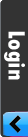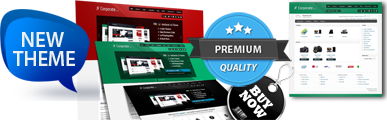- Error
Upgrade
If a new version is released you’ll see a warning message saying :” There is a new version of AceACL available for download, please update now!”.

Automatic Upgrade
Thanks to this feature, you don't need anymore to download the new version and upload it to the Upgrade page each time you want to upgrade. AceACL will automatically download the new version and do the upgrade procedure itself.Do not forget to enter your Download-ID in AceACL=>Configuration=>Main tab if you've purchased Plus, Pro or VIP version. You just have to click on the Upgrade from JoomAce server button.

Manual Upgrade
Firstly you should download the last version of AceACL then login the administrator area of your website. Go to AceACL=>Upgrade, browse the downloaded file then click on “Upload File & Install”.
That’s it, AceACL will be upgraded and we’ll see a message saying: ”AceACL upgraded successfully”. Now we are using the last version of AceSearch and the message on Control Panel is saying that: ”You've the latest version installed.”
Note 1 : If you recieve any red message after uprading it means that AceACL is not upgraded. You should apply what the red message is saying, generally file or folder not writable.
Note 2 : There is no seperate file for Manual Upgrade, the installation file is also available for upgrade.
Note 3 : Non of your settings, statistics, extensions etc wont be lost.