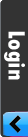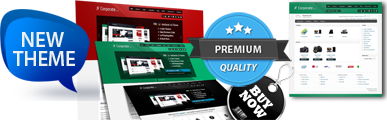How to show Tags, Internal Links and Social Bookmarks?
AceSEF uses a multi-layered up-to-down hierarchal structure to display Tags, Internal Links and Social Bookmarks.
This structure brings to AceSEF a robust flexibility to show these 3 features. So what are these layers:
Shortly
1. Affected Area
2. Components selected in AceSEF=>Configuration
3. Categories of that component (if enabled)
4. URL settings
5. Only for Tags, show tag in URL and include the tag into meta keywords
6. Only for Bookmarks, placeholders for iconset and badge type
In Details
1. The component you're trying to show that feature supports at least one of the affected areas and you've configured it correctly from AceSEF's Configuration or Extensions Parameters.
2. You've selected that component in AceSEF=>Configuration area
3. If you've set to Yes the Enable category filter option (from AceSEF's Configuration or Extensions Parameters) then you should select which categories you want that feature to be showed.
4. You can enable/disable each feature for each URL.
5. Just for Tags feature, you can even show/hide each tag for each URL. Also, you must be sure that the tag is included in meta keywords of that URL from AceSEF=>Metadata
6. You should place manually the placeholder where you want to show the bookmark if it is an iconset or a badge.
With Images
Footnotes
1. As mentioned above, the layer is hierarchal from up-to-down so if you've not selected the component from configuration then that feature won't be showed even if you've enabled it from URL settings.
2. The Enable option of URLs is set initialy according your component and category settings.